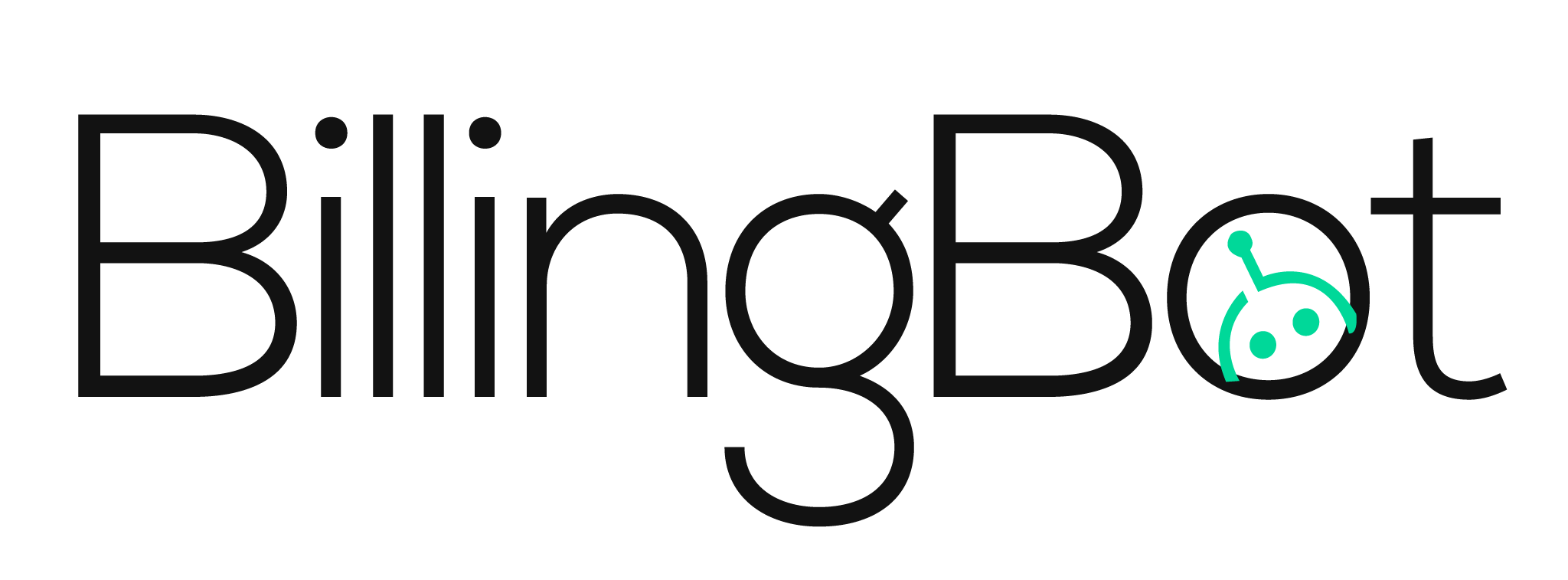- Print
- DarkLight
- PDF
Product Lifecycle Management
BillingBot Product Management Screen
The BillingBot product management screen allows users to manage the life cycle of products between distributors, the PSA (Professional Services Automation) system, and the accounting platform. This ensures that products are properly linked across all three instances and are accounted for correctly in terms of taxes and chart of accounts.
Automatic Product Lifecycle Management
BillingBot offers automatic product lifecycle management, where new charges and SKUs (Stock Keeping Units) from distributors are automatically detected and created in the Halo system. This eliminates the need for manual reconciliation of new SKUs every time a new product is sold.
Features
Filtering and Viewing
Users can filter products based on billing terms from distributors.
The product lifecycle screen allows users to view and manage products.
Actions
Products can be deleted.
Products can be manually mapped to existing items in the Halo system.
Users can import and map products, allowing BillingBot to search for new matches and create new items that don't already exist in the system.

The Product Lifecycle Management Screen
1. Import and Map Products Button
This button triggers an import of products from Pax8 and mapping/creation of those products in HaloPSA. Depending on which option you chose during Tenant creation, this button performs different actions.
Prompt for Mapping of Products: In manual mode, clicking this button will import products from Pax8 to BillingBot and require you to link them manually to products in HaloPSA (by using the Map Product action) or create them on the fly individually.
Link to Default Item: Will import all products from Pax8 and map them to the default Item Code in HaloPSA that you chose during setup.
Automatically Manage Products: BillingBot will check if the products already exist in HaloPSA and map them if they do. If not, it will create them under the “BillingBot” item group and configure the income and expense accounts for them based on what was chosen during setup.

The loading screen while products are imported and mapped.
2-5. Pax8 Product Details
Pax8 Name: The product description from Pax8.
SKU: The SKU from Pax8.
Status: The status of the subscription in Pax8.
Billing: The billing/subscription period from Pax8.
6. HaloPSA Product Details
ID-Halo: The product ID that this Pax8 subscription is mapped to in HaloPSA.
Halo Name: The product description in HaloPSA for that product ID.
Halo SKU: The SKU assigned to that product in HaloPSA.
7. Actions
Map Product: Allows the mapping of the charge manually to a product in HaloPSA if automatic reconciliation is not enabled or was unsuccessful.
Delete Product: Removes the product from the grid in BillingBot.

The Map Product screen.